The toolbar contains buttons that give you quick mouse access to many commands and features in DPlot. For example, you can open a new document by clicking the New button on the toolbar.
![]() New button
New button
You can display or hide the toolbar by choosing Toolbar from the View menu. You may need to enlarge the DPlot window to the full width of the screen to see the entire toolbar.
You can see a description of each toolbar button in the status bar. When you point to any button with the mouse, the button description will appear in the status bar. A short description of each toolbar button is also provided in a ToolTip. When you point to a button with the mouse, the button name will appear in a box just below the mouse cursor:
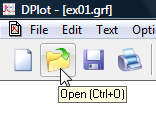
For a detailed description of the actions taken by any of the toolbar buttons, click on the Help button, then click on the button you'd like more information about.
![]() Help button
Help button
____________________________
See also:
Page url:
https://www.dplot.com/help/index.htm?toolbardescription.htm